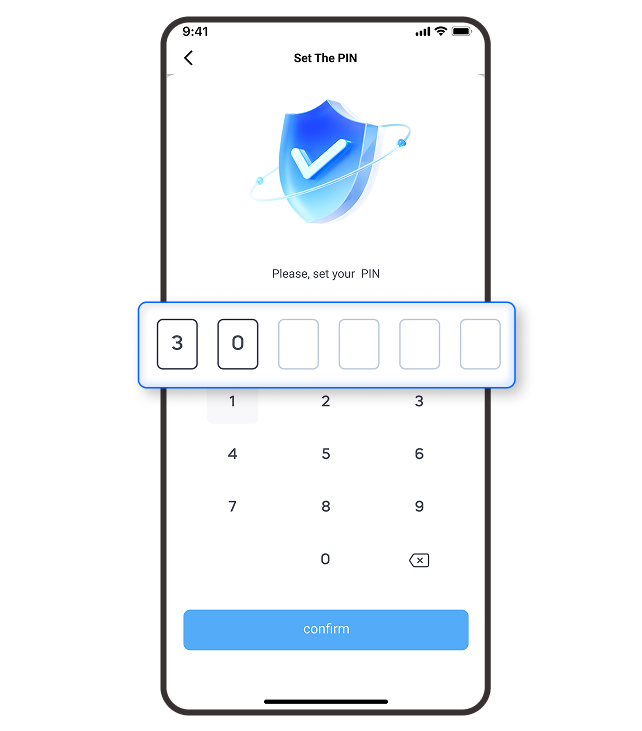Collection Task
operation process
Switch to "collection tasks"and select a collection order.
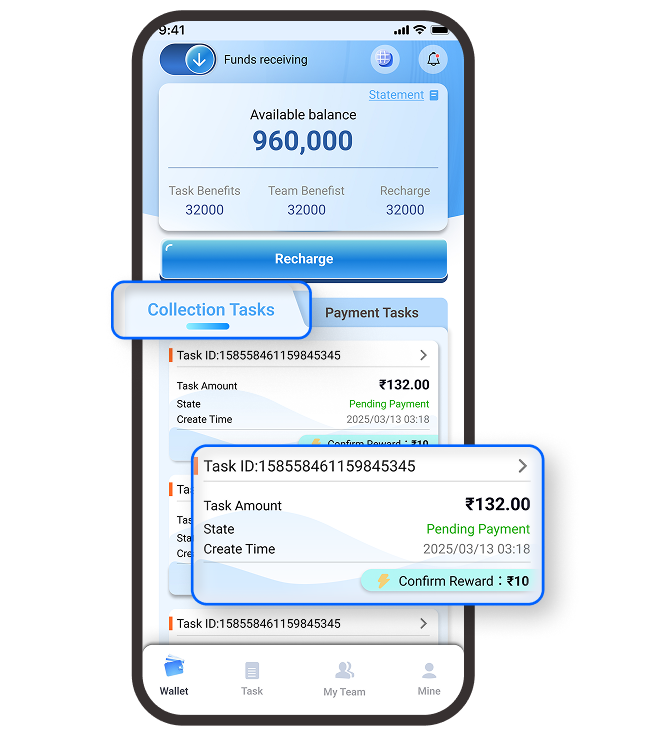
After taking over the collection task, wait for payment from the order originator.
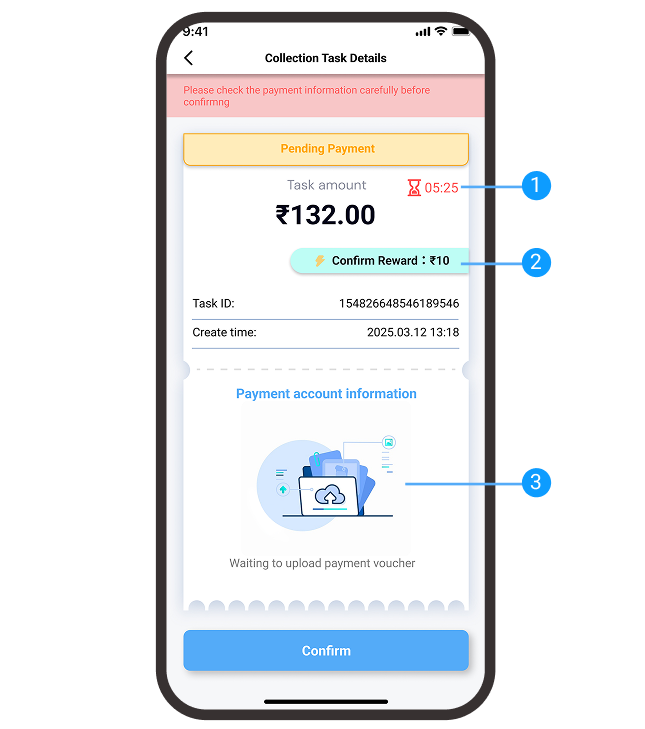
Wait for the payment countdown, if the payer has not uploaded the payment information or the payee has not confirmed the collection after the countdown expires, the order fails.
Show incentives for channel users to proactively identify collections
Displays the payment voucher uploaded by the payer
Payment information will be uploaded after the payer has made the payment, so please double-check that you have received the remittance before clicking Finish.
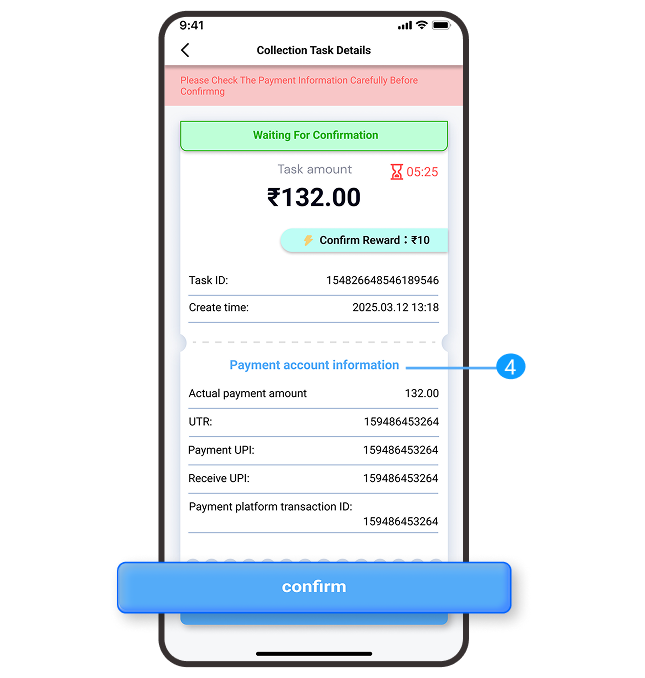
Enter your payment password to complete your order
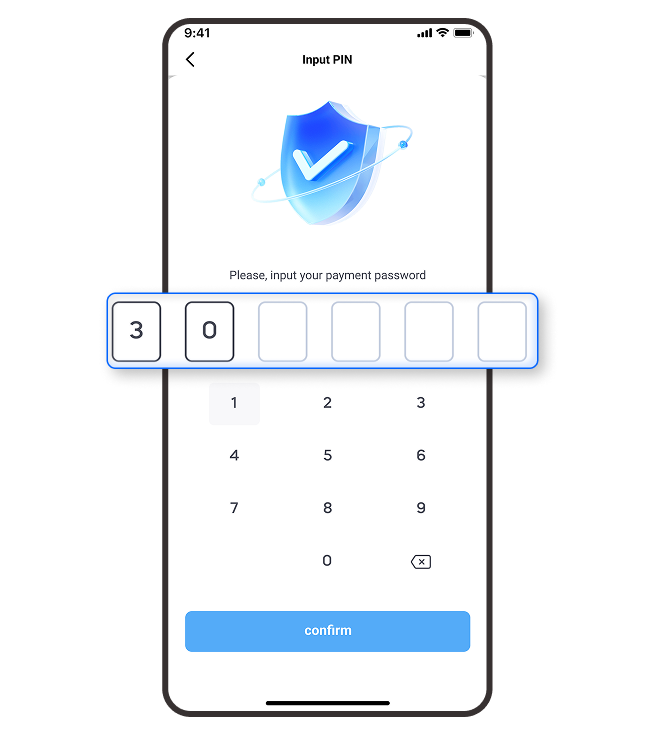
Order Completed
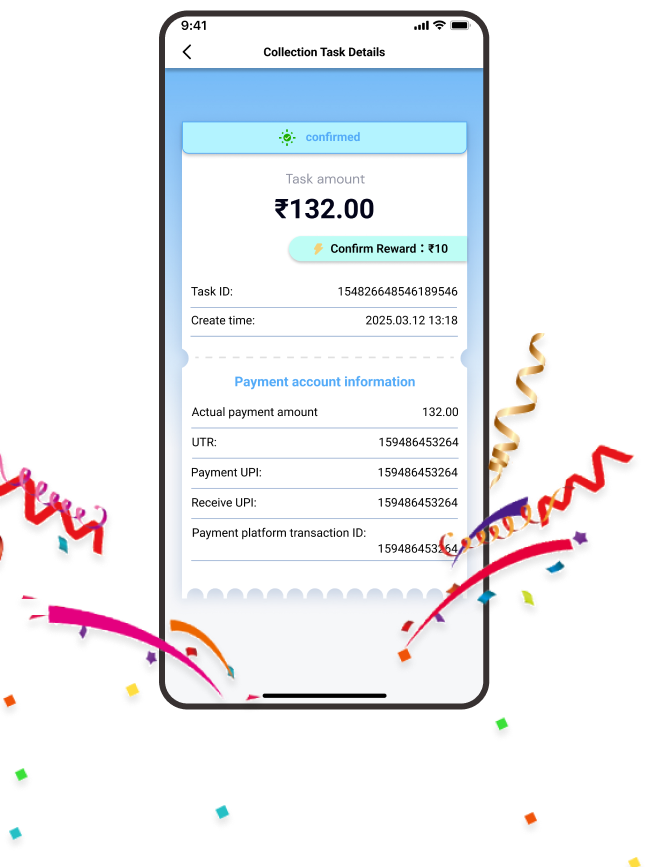
If you drop out of an order you have already taken, you can find it in "Task".
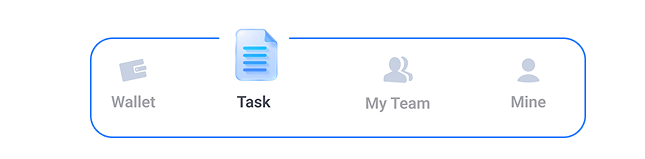

Payment Task
operation process
Switch to "Payment Tasks" and select a payment order.
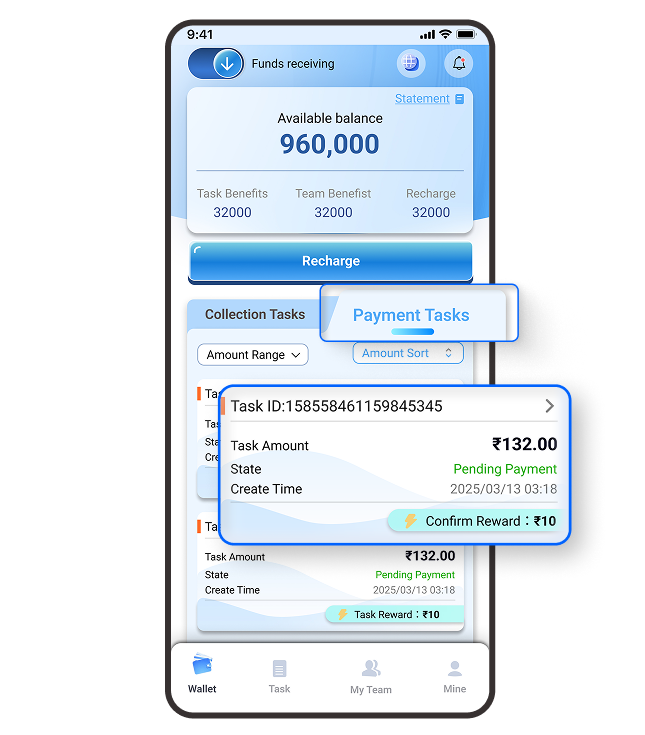
Click on "view payment information" to make a payment.
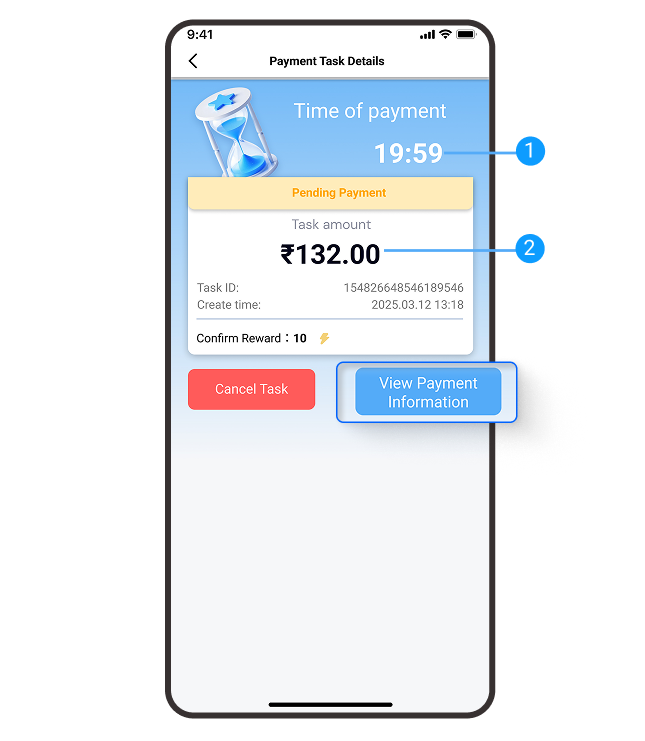
Payment orders need to be paid and uploaded within 20min, if not uploaded within 20min, the order will be returned to the order pool, waiting for the next user to pick up!
Amount to be paid
Copy the payee's bank card or IFSC information to make payment
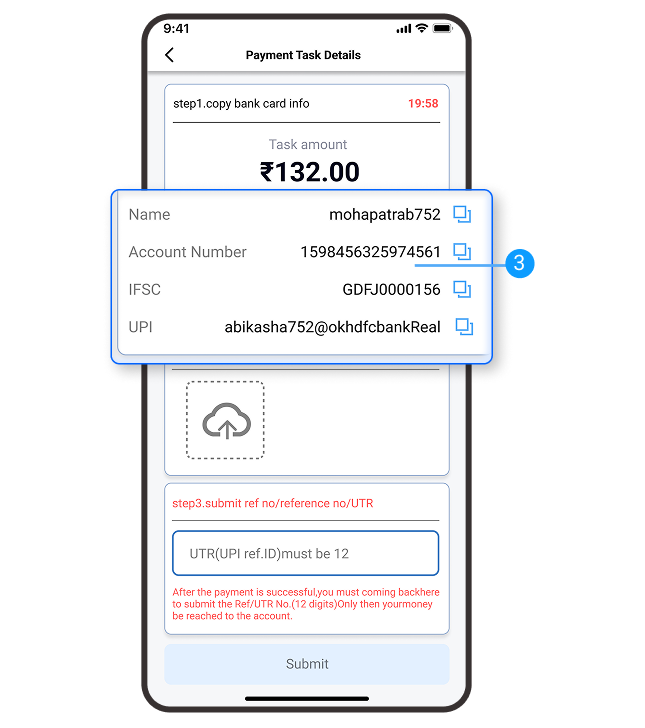
Please save a screenshot of the payment after the payment is completed and upload the screenshot to the app
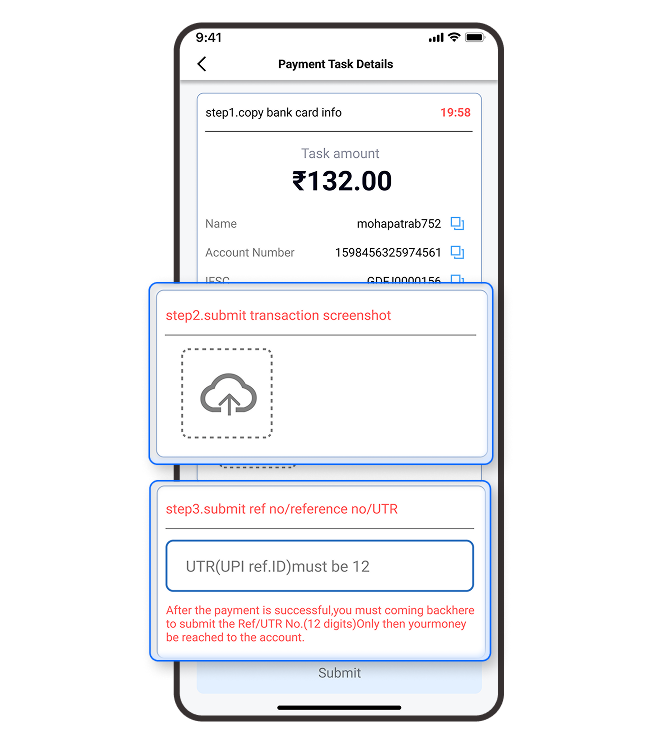
Once the upload is complete, wait for the payee to confirm
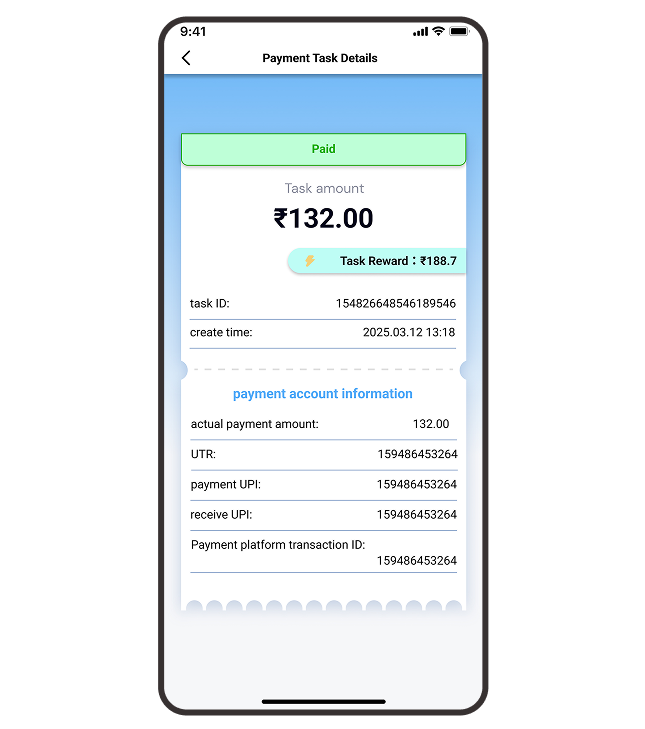
The payee confirms receipt and the order is complete
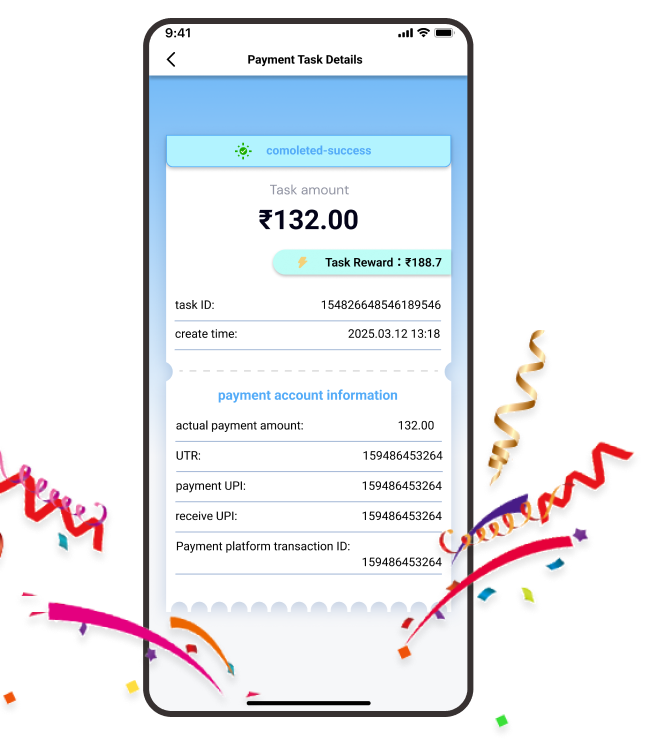
If you drop out of an order you have already taken, you can find it in "Task".
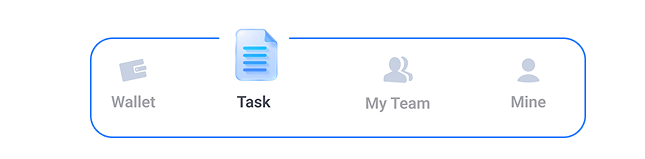

Setting the PIN
operation process
In order to ensure your safety, you need to enter the PIN code for security verification when making payments, pending receipts, and adding bank cards.
New users can set their own PIN code here
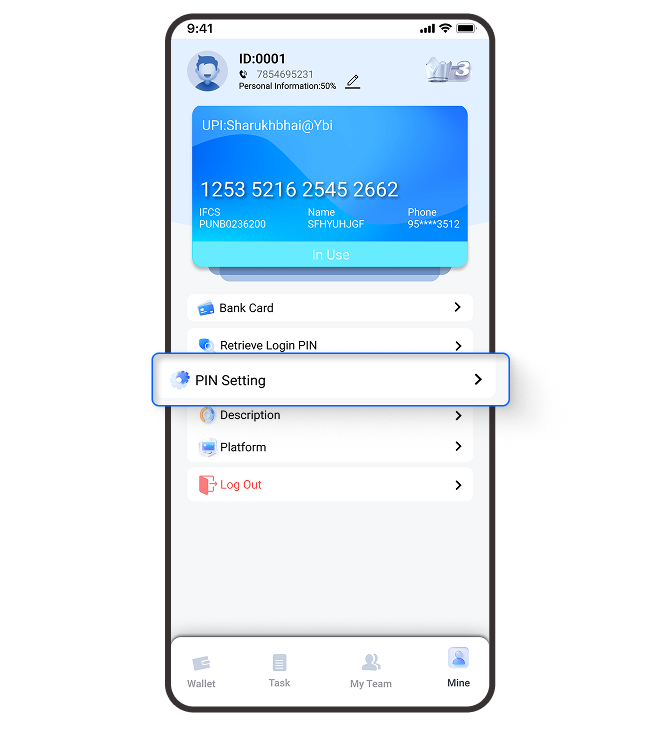
Verify your identity by entering the verification code sent by the platform in the input box.
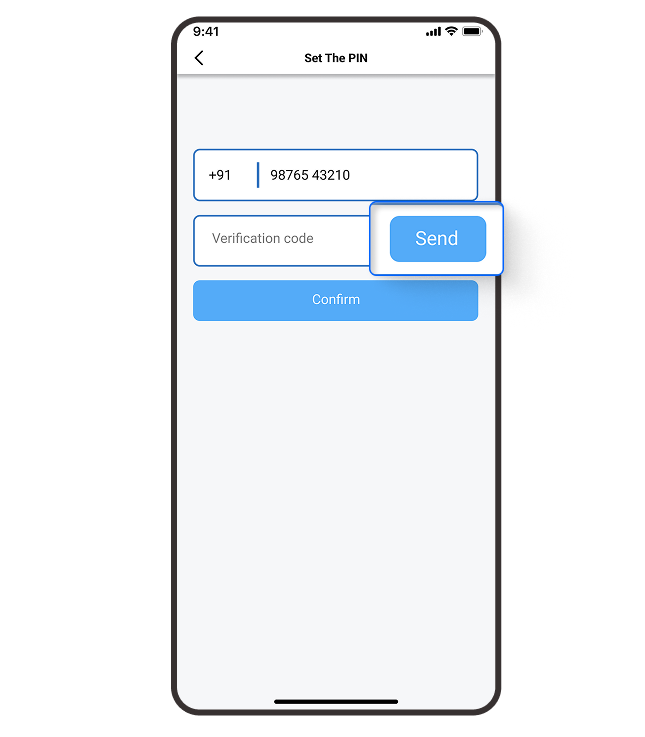
Enter the 6-digit PIN code after verifying your identity to complete the PIN setup
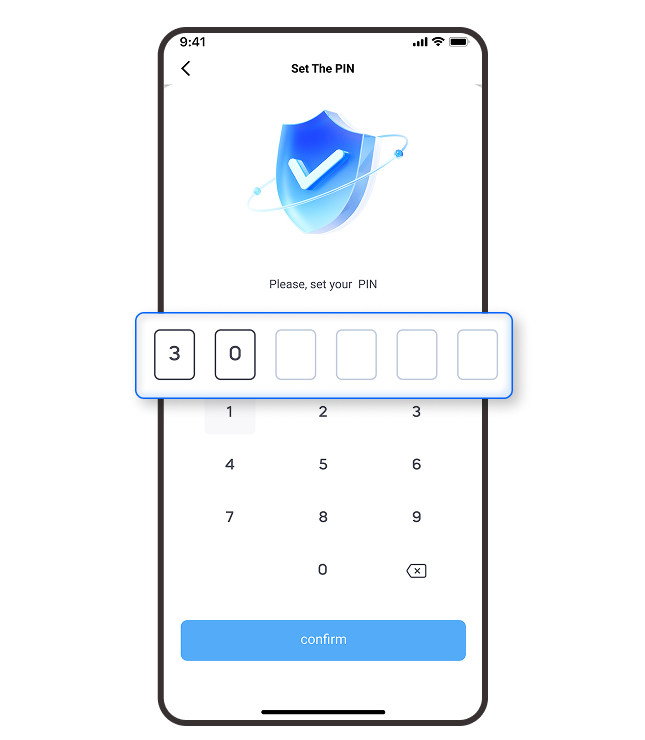
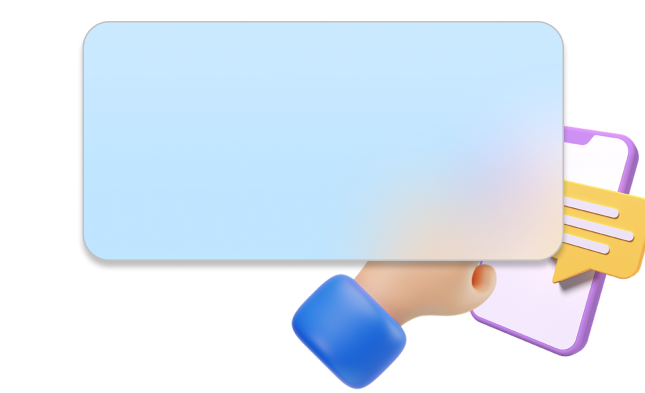
Binding bank card
operation process
New users need to bind the bank card used to receive and pay before taking order
Click Bank Card on the "Mine" page to add a "bank card".
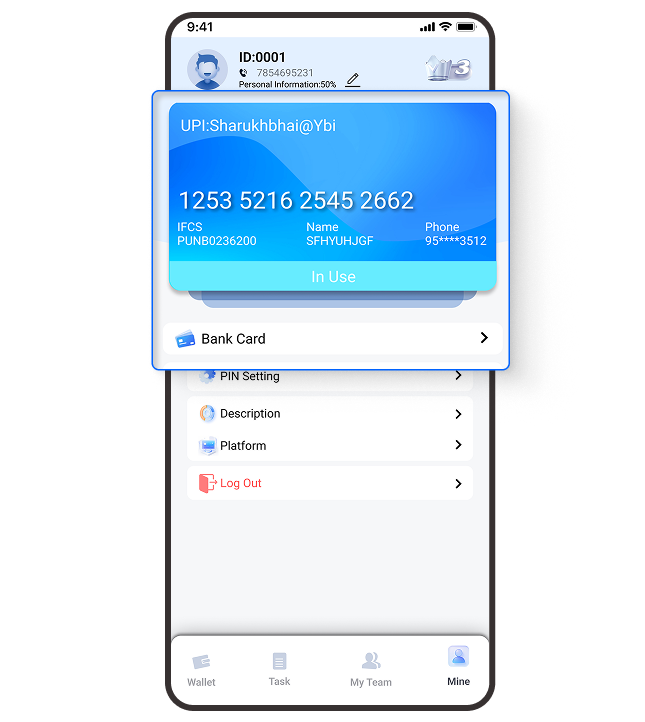
Users can click "+Add Bank Card" to add a bank card.
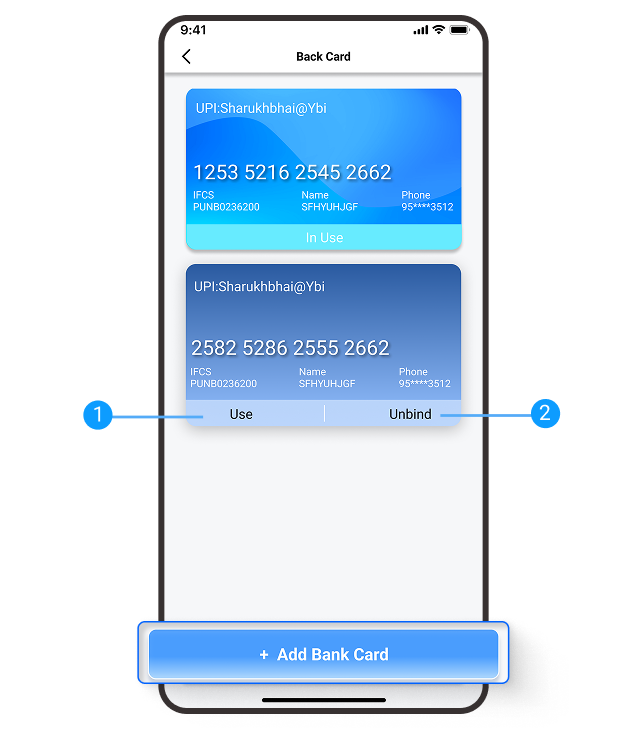
Click to change the card being used
Unbinding of bank cards
Fill in your card information
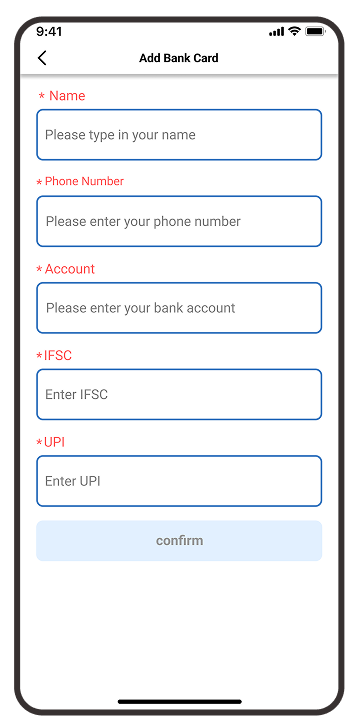
Once the information has been entered, enter the PIN again and the new card is successfully bound.